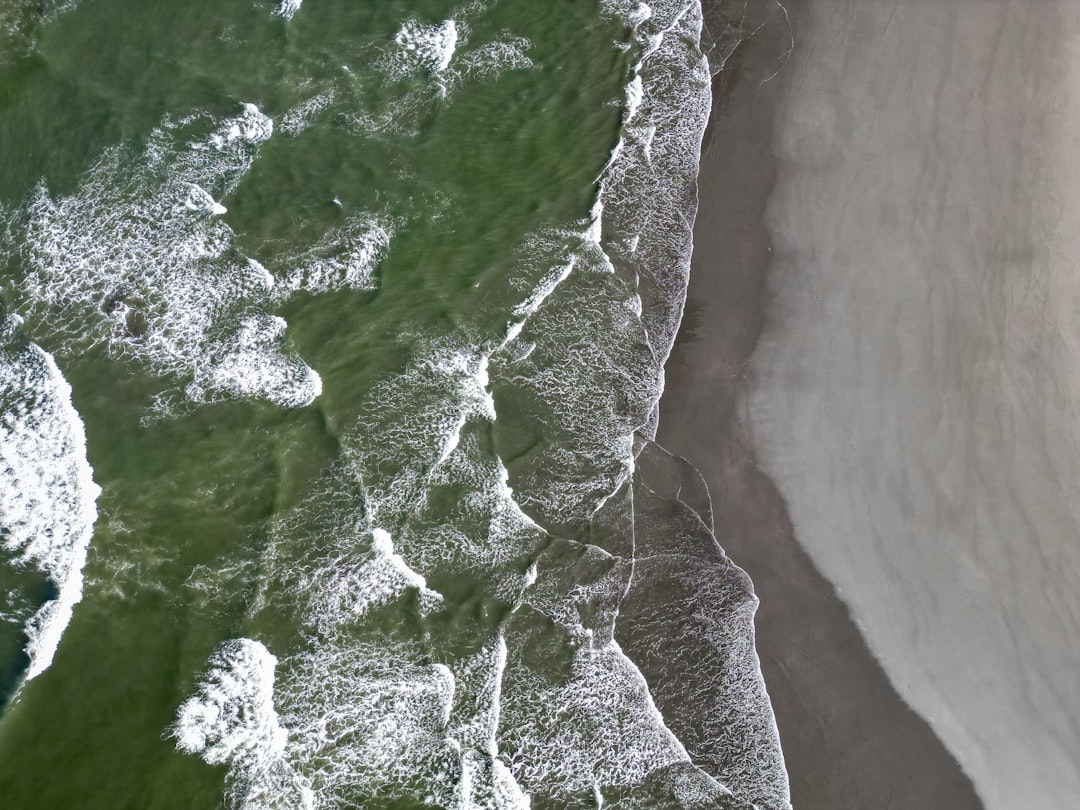KML files are a fundamental component in digital mapping and geographic data sharing. They allow for the precise description of geographic features, paths, and layers across various platforms. While the term may sound technical, understanding what a KML file is, how to open it, and how to use it doesn’t need to be overwhelming.
What is a KML File?
KML stands for Keyhole Markup Language. Originally developed by Keyhole Inc., which was later acquired by Google, KML is an XML-based file format used to represent geographic data. The file extension .kml typically stores features such as points, lines, polygons, and images, all set on a map interface.
KML files are most commonly used with Google Earth, Google Maps, and other GIS (Geographic Information System) platforms. Because it’s XML-based, the structure is both human-readable and machine-efficient, making it versatile for many applications including spatial analysis, urban planning, and interactive storytelling.
How to Open a KML File
Opening a KML file doesn’t require expensive software or an advanced understanding of geography. Several free tools make this process seamless:
1. Google Earth
The most popular method for opening KML files is through Google Earth. Available in both desktop and web versions, Google Earth allows users to seamlessly load and interact with KML data.
- Open Google Earth.
- Click on the menu icon and choose “Open”.
- Select the KML file from your local machine or import it from cloud storage.
2. Google Maps
Although less feature-rich than Google Earth, Google Maps still provides basic KML layer visualization:
- Go to Google Maps.
- Click on the hamburger menu and select “Your places”.
- Choose Maps and then Create Map.
- Use the “Import” option to load your KML file.
3. GIS Software
Advanced users might opt for tools like QGIS or ArcGIS:
- QGIS: Free, open-source GIS software capable of editing and visualizing KML files.
- ArcGIS: Esri’s flagship product, ideal for professionals requiring advanced spatial analysis.

How to Edit a KML File
Editing a KML file can be useful for customizing maps or adding information. Here are several ways to do it:
1. Manual Editing with Text Editors
Since KML files are in XML format, you can open them with any text editor:
- Notepad++ (Windows)
- TextEdit (Mac)
- VS Code or Sublime Text (Cross-platform)
Inside the file, you’ll see structured tags such as <Placemark>, <coordinates>, and <name>. You can manually adjust coordinates, change names, add descriptions, and modify other parameters.
2. Using Google Earth
Google Earth offers a user-friendly interface for editing KML elements:
- Once loaded, right-click on an element and select “Properties” or “Edit”.
- You can change the icon, color, or description easily from the interface.
3. Online Tools
Websites like KML Editor or GeoConverter allow quick edits and transformations:
- GPS Visualizer
- geojson.io (convert KML to GeoJSON and back)
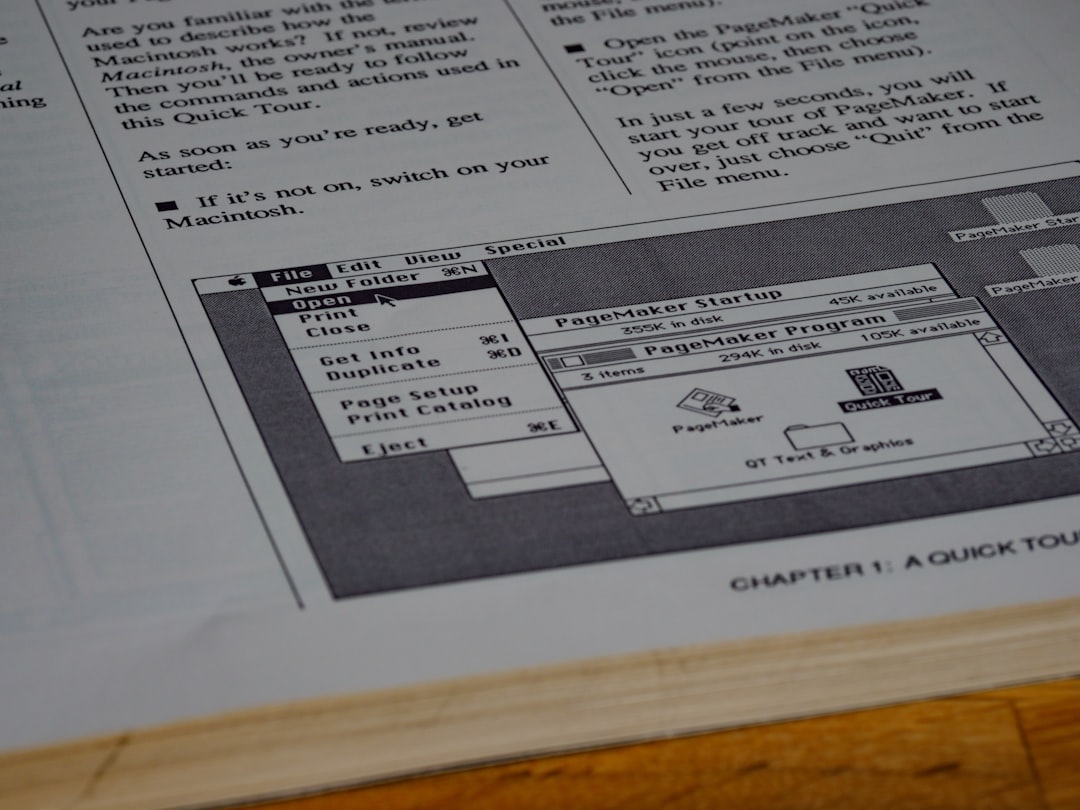
Practical Uses for KML Files
KML isn’t just for map geeks and GIS professionals. Here are some real-world applications where it shines:
1. Travel and Tourism
Tour guides and travel bloggers often use KML files to create interactive maps displaying routes, points of interest, and landmarks. These can be embedded on websites or opened in apps like Google Earth for immersive storytelling.
2. Real Estate
Agents and developers can showcase property locations, zones, and neighborhood layouts using KML overlays. It adds a geographical context for buyers interested in the area.
3. Environmental Science
Researchers track deforestation, study coastal erosion, or visualize wildlife migrations by plotting data on layered KML maps.
4. Emergency Planning
Disaster response teams use KML files to mark evacuation routes, danger zones, and relief center locations during calamities like floods or hurricanes.
5. Educational Projects
Teachers use KML in geography classes to help students visualize topographical data and explore geological features interactively.
Tips for Working with KML Files
- Always keep a backup before editing your KML files manually.
- Use indentation and formatting for easier readability if editing with a text editor.
- Validate the file using XML validators to ensure it opens correctly.
- Use
.kmzformat which compresses the KML file along with any referenced images or icons.
Difference Between KML and KMZ
People often use these terms interchangeably, but they have distinct differences:
- KML: A plain-text file with readable XML data.
- KMZ: A zipped version of the KML file that may contain extra resources like images, icons, or 3D models.
Use KMZ when you’re sharing complex or media-heavy map files to consolidate everything into one portable bundle.
Converting KML Files
Conversion is often needed for software compatibility or data analysis. Common conversions include:
- KML to GPX: For GPS devices
- KML to CSV: For spreadsheet analysis
- KML to GeoJSON: For web applications and OpenStreetMap integrations
Several free tools like MyGeodata Converter or Mapshaper support these transformations.
FAQ: Frequently Asked Questions About KML Files
-
Q: Can I open a KML file on my mobile device?
A: Yes, apps like Google Earth and Maps for Android and iOS support KML files. -
Q: What do I do if my KML file won’t open?
A: Check for syntax errors or validate it using an XML checker. Also confirm that the file isn’t corrupted. -
Q: Can I merge multiple KML files into one?
A: Yes, either manually by copying content between files or by using tools like QGIS and Google Earth Pro. -
Q: Are KML files secure to share?
A: They are generally safe; however, avoid opening KML files from unknown sources as they may include links or embedded scripts. -
Q: Is there a size limit for KML files?
A: While there’s no strict limit, performance may degrade for extremely large files, especially in Google Earth Web.
Whether you’re navigating the world with a GPS device or creating an educational map for students, KML files make it all possible. With the right tools and knowledge, handling KML files becomes a hassle-free experience that unlocks the power of geographic storytelling.